There are a number of things I setup by default, folder structure, helper files, snippets, etc. I do this a lot, so have a tool that automates some of this. I've posted it on Bitbucket but it is very much a work in progress.
|
Folder structure
I like to use Cucumber for most things as it is easy to communicate between testers and business, and management can read it and understand. I also don't like to separate tests that are executed with or without tools. Here are the commands to setup the folders
Here are the commands to setup the default files
Configure your Gemfile
I like to put everything in Gemfiles rather than installing gems directly. This saves me from installing something and forgetting I'm using it when I move to another system. Here is my Gemfile contents (GemFile)
To get these setup, cd to your new_project folder, and run
bundle install Setup browser drivers I end up using both phantomjs and chromedriver for my tests. Phantomjs for headless, and chrome for regular use. PhantomJS Download phantomjs-x.y.z-windows.zip and extract it to C:\path and check that it is installed by typing phantomjs --version Chromedriver Download chromedriver_win32.zip and extract it to C:\path. Putting it all together To make sure everything is all connected and working correctly a simple feature will allow for testing all of the pieces. Setup cucumber and your env cucumber.yml
features\suport\env.rb
Now you can create your first feature. This feature can be used later to debug your setup.
features\debug.feature
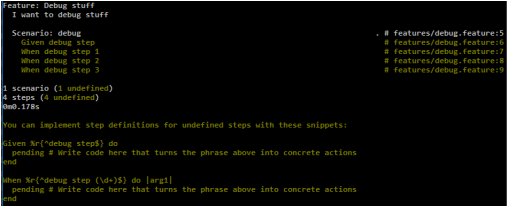
Run and watch it fail! (yes, failure is part of the process)
In your new_project folder run cucumber -p debug You should see something like this: Create the debug setps These steps give you the basics for doing some debugging. features\step_definitions\debug_steps.rb
Run and watch it pass!
This time when you run, you should wind up at a pry interactive prompt. To exit type exit. More... Now the fun begins. There are a lot of resources out there on how to use these tools now that they are installed and working. I will post more in the weeks to come on how I use these tools to automate a few different types of sites. |

 RSS Feed
RSS Feed